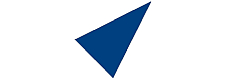DirectAdmin »Resource View« Explained
The resource view in DirectAdmin is a central dashboard where you can monitor your account's usage of core hosting resources—such as CPU, RAM, disk space, bandwidth, and more. This section is most commonly accessed via the "Resource Usage" option under "Advanced Options" or "Advanced Features" in the DirectAdmin user interface.
Key Elements Displayed in Resource View
-
CPU Usage: Shows how much processor time your account has used. If you’re on a shared hosting plan, exceeding CPU limits can cause processes to be throttled or return error messages (e.g., “508 Resource Limit is Reached”).
-
RAM (Memory) Usage: Indicates your account’s consumption of server memory. Exceeding this limit can impact website or email performance.
-
Disk Space Usage: Real-time indicator of the total space used by your account versus your quota. You can typically drill down to see usage per domain, directory, and even individual files.
-
Bandwidth Usage: Tracks the amount of data transferred in/out of your account, including website traffic and email. If you exceed your limit, your website might be suspended until the quota resets.
-
Email, FTP, Database, INODES: Shows how many email accounts, FTP accounts, databases, and inodes you are using against your plan’s limits.
-
Concurrent Connections: Displays the number of simultaneous processes or requests handled by your hosting account, crucial for performance monitoring.
-
Resource Usage Graphs: Many resource view panels visualize usage over time, helping to pinpoint when limits were reached or what caused resource consumption spikes.
How to Access the Resource View
-
Login to your DirectAdmin account using your domain or server IP and credentials.
-
On the homepage/dashboard, find the Resource Usage option under Advanced Features.
-
You’ll see a summary panel with real-time info. Click Details or similar links to view historic trends, times when limits were hit, and breakdowns per domain or file.
-
For deeper analysis, navigate to “Statistics”, “Resource Limits”, or “Domain Setup” for finer detail.
Usage Scenarios
-
Troubleshooting: If your site is slow or limited (errors like 508), check the resource view to see recent spikes in CPU, RAM, or processes. Often, excessive usage comes from problematic plugins, scripts, or traffic surges.
-
Proactive Monitoring: Set up notifications if supported, so you’re alerted before reaching limits, avoiding downtime or service restrictions.
-
Capacity Planning: Review historical usage to decide if you need to optimize your site or upgrade your hosting package for more resources.
What Happens If You Exceed Limits?
-
CPU/RAM: Processes may be throttled or denied, impacting website and mail responsiveness.
-
Disk Space: You won’t be able to upload more files; sometimes service is restricted until you free up space.
-
Bandwidth: Your website may be suspended or inaccessible until the quota resets (often monthly).
Summary Table
|
Resource |
Monitored In Resource View |
Real-Time Data |
Historical Data |
Per-Domain/Detail Breakdown |
|
CPU |
Yes |
Yes |
Yes |
Sometimes |
|
RAM |
Yes |
Yes |
Yes |
Sometimes |
|
Disk Space |
Yes |
Yes |
Yes |
Yes |
|
Bandwidth |
Yes |
Yes |
Yes |
Yes |
|
Email/FTP/DB |
Yes |
Yes |
Yes |
Yes |
In Essence
The resource view in DirectAdmin is the main hub for monitoring and managing your hosting account’s health, usage, and limits. Use it to prevent resource-related problems, plan upgrades, and quickly diagnose performance issues.