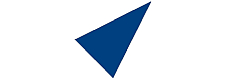How to Reset the Password of the WordPress Admin Account
Reset the WordPress Admin Password via Softaculous.
1. Control Panel -> Softaculous -> WordPress Manager
2. WordPress auto-installer screen -> Find the installation for which you want to change the password
3. At the installation whose password you want to change -> Click the Edit icon (a pencil).
4. At the Installation Editing Screen -> Scroll down to the Admin Account section and find the Admin Password field.
Type in a New Password - ensure it is secure and good to remember (or use a password manager). SAVE!
5. You have successfully changed/reset the admin pwd of your WP install.
Now you can go back to your site and log in using your new password.