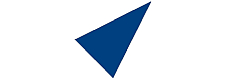If you have your domains registered with us, then you can update your
NS records directly here and have greater control and more convenience.
Furthermore, keep in mind that our domain prices include WhoIs Privacy
as well as Domain Protection which, if available elsewhere, would cost
$20 on top of the domain price. But we include both in our low prices
for domain name registration.
Our domain transfers include above features as well and they also add
one more year of domain name registration for you.
The "A record" is a DNS record used for pointing a domain or a subdomain to an IP address. You can add A A Record using the cPanel's Zone Editor option.
1. Log in to your cPanel account.
2. In the Domains section, click on Zone Editor.
![]()
3. Under Domains, you can see many options below Actions.
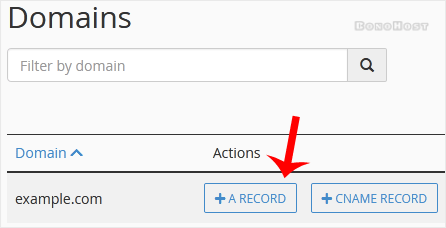
4. Click on A Record, and a pop-up box will open. Please, enter the required details in it.
Name: Enter the name you want to add. For example, enter blog and the cPanel will automatically add a domain name such as blog.example.com.
Address: Enter the IP Address of the server.
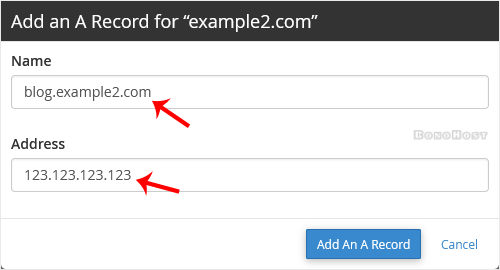
5. Now click on Add an A Record.
Congratulations, you have successfully added A Record. The DNS propagation can take up to 24 hours.
Note: It may take anywhere from 12 to 24 hours for the changes to take effect worldwide.
If you have your domains registered with us, then you can update your
NS records directly here and have greater control and more convenience.
Furthermore, keep in mind that our domain prices include WhoIs Privacy
as well as Domain Protection which, if available elsewhere, would cost
$20 on top of the domain price. But we include both in our low prices
for domain name registration.
Our domain transfers include above features as well and they also add
one more year of domain name registration for you.