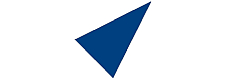The recommended settings are stated in the email section of the
welcome email which we have copied for you underneath. They work for
most ISPs and email clients, but sometimes you need to adjust the
ports/protocols as needed.
The email settings are also displayed when you create a mailbox
in the Control Panel.
Email of course only works after you have our NS assigned, propagated,
and then all necessary SSL certs attached to the domain you wish to
use email with.
Emails do not simply go missing. First they are delivered to where the
DNS point to. This happens until you reset them, upon which still time
passes til propagation is finished, and until then they will usually
go to the old server/mailbox. Once propagated, emails will go to the
new location. Even if there are any temporary changes/errors/etc, they
will stay in the loop for delivery for at least a week. So it is nearly
impossible to loose any email. We recommend to check old/new mailboxes
and to never remove them too early. You can also check your backups
for accidentally deleted emails which had already arrived.
From the Welcome Email
EMAIL
You can create your email accounts in the Control Panel,
where setup details are displayed and can be downloaded.
Username: The email address you are checking mail for
Password: Your chosen password during email account setup
General Mail Server: mail.HostName.TLD
Your Domain's Mail Server: mail.YourDomain.TLD
For email programs, you may use the following ports and protocols.
Incoming IMAP Port: 993 (for SSL/TLS)
Incoming POP3 Port: 995 (for SSL/TLS)
Outgoing SMTP Port: 465 (for SSL) or 587 (StartTLS/TLS)
Make sure ports/protocols match. Most modern programs
prefer the safer TLS at port 587 for SMTP.
In general, if you have an SSL certificate on the email
account's domain, then it should also work for its email
(SSL/TLS/StartTLS) with the mail-prefix (mail.YourDomain.TLD).
Authentication is required for IMAP, POP3, and SMTP.
To increase email deliverability, setup SPF, DKIM, DMARC.
SAMPLE SETTINGS for eMclient
»»»IMAP
host: mail.YourDomain.TLD
port: 143
protocol: force SSL/TLS
»»»SMTP
host: mail.YourDomain.TLD
port: 587
protocol: force SSL/TLS
Many modern email clients have auto-setup functions that
will scan the ports and find the correct settings for you, e.g.:
» AquaMail
» BetterBird
» eMclient
» GmailAndroidApp
» MailBird
» OEclassic
» Outlook
» PegasusMail
» SamsungMailAndroidApp
» TheBat!
» ThunderBird
etc.